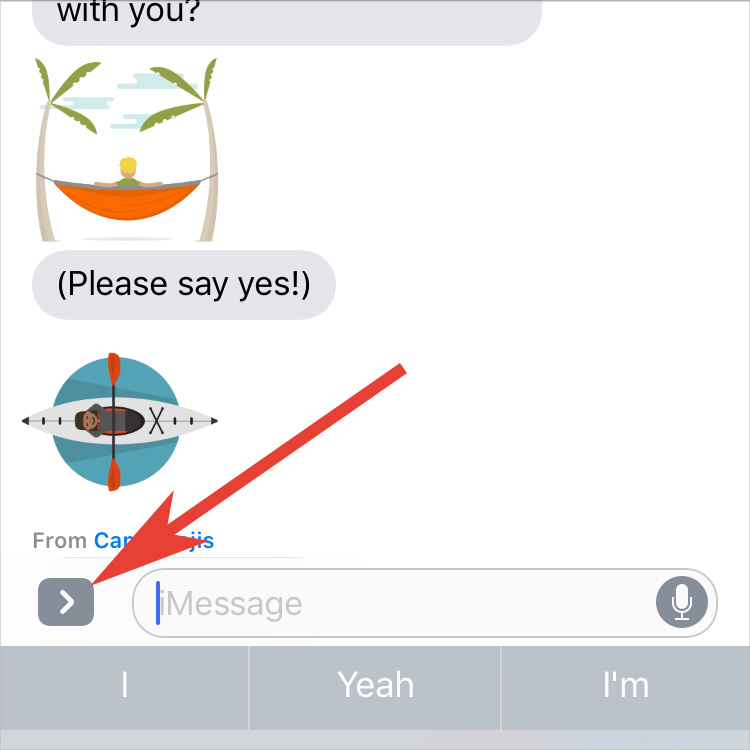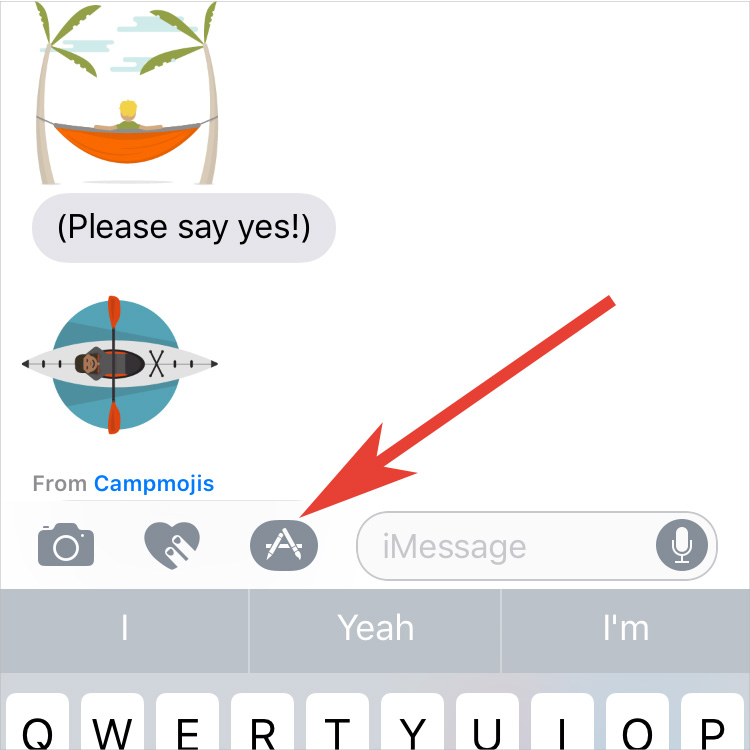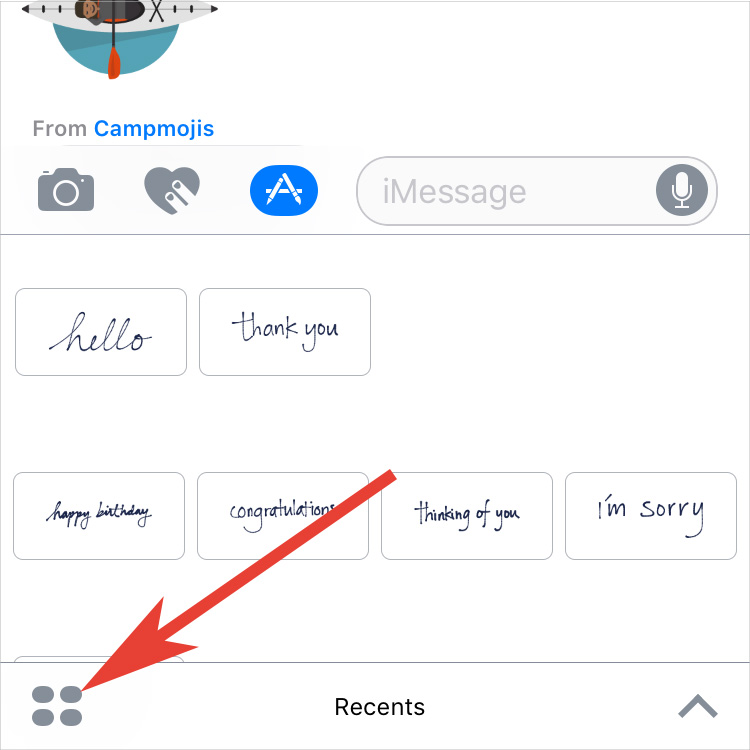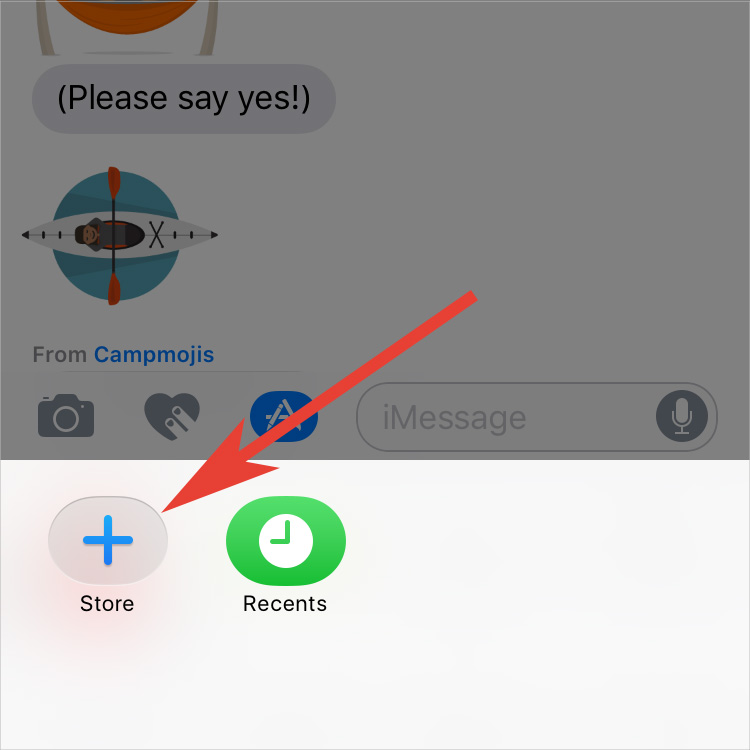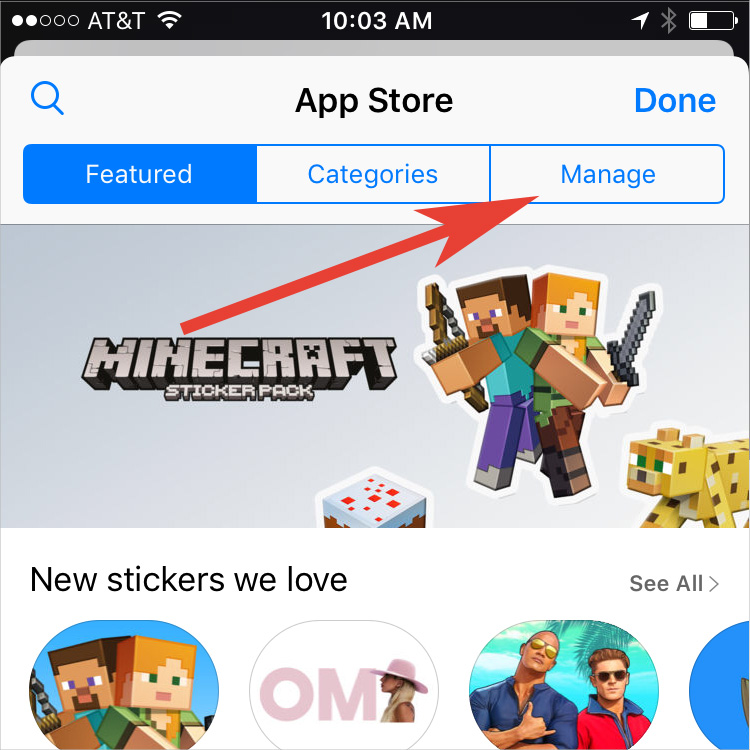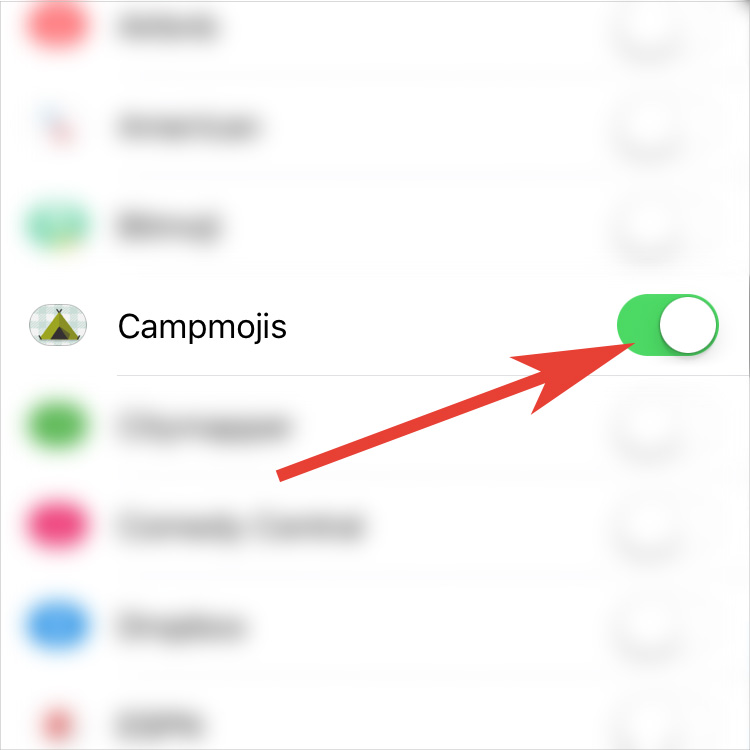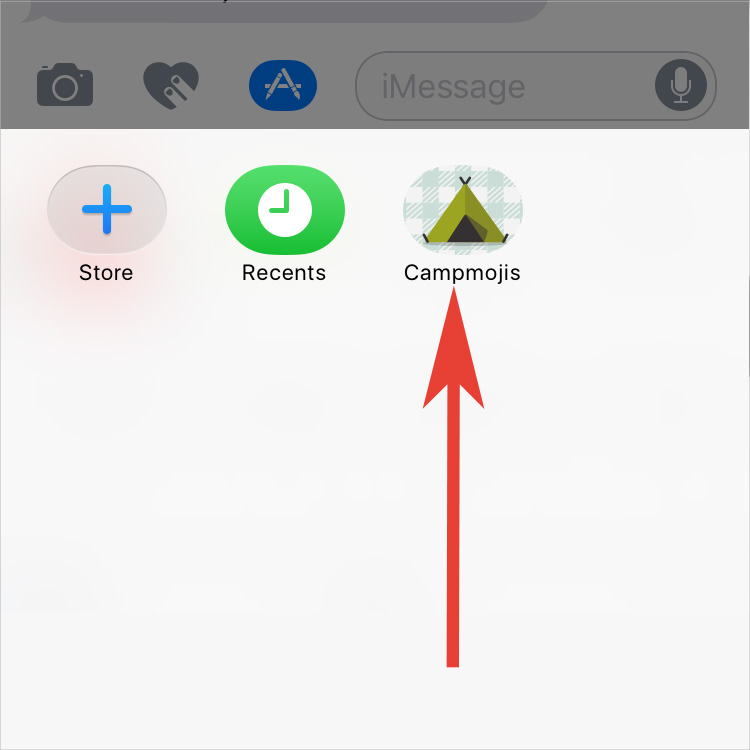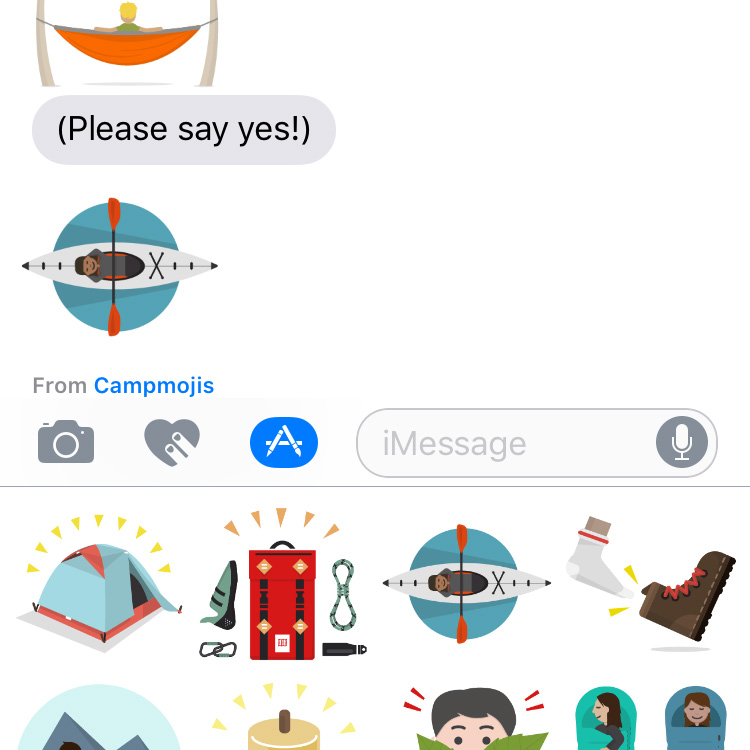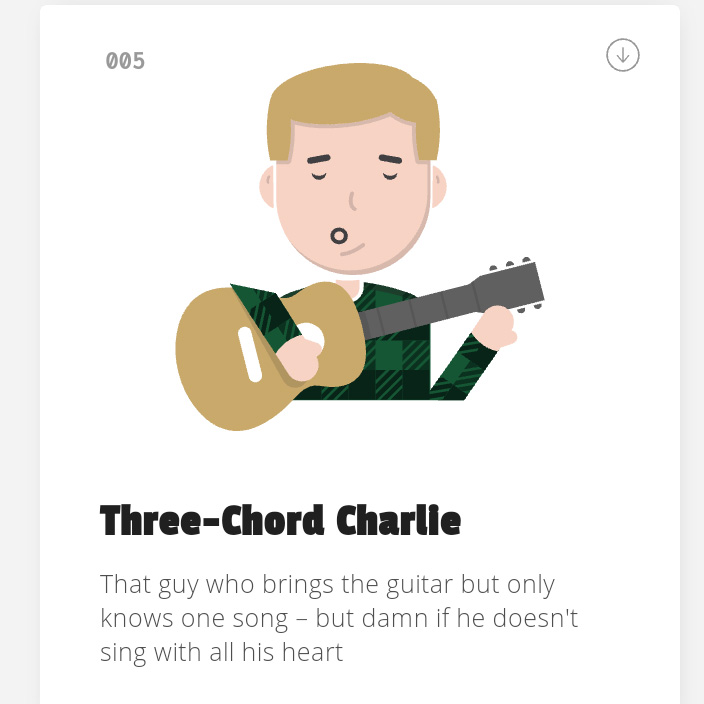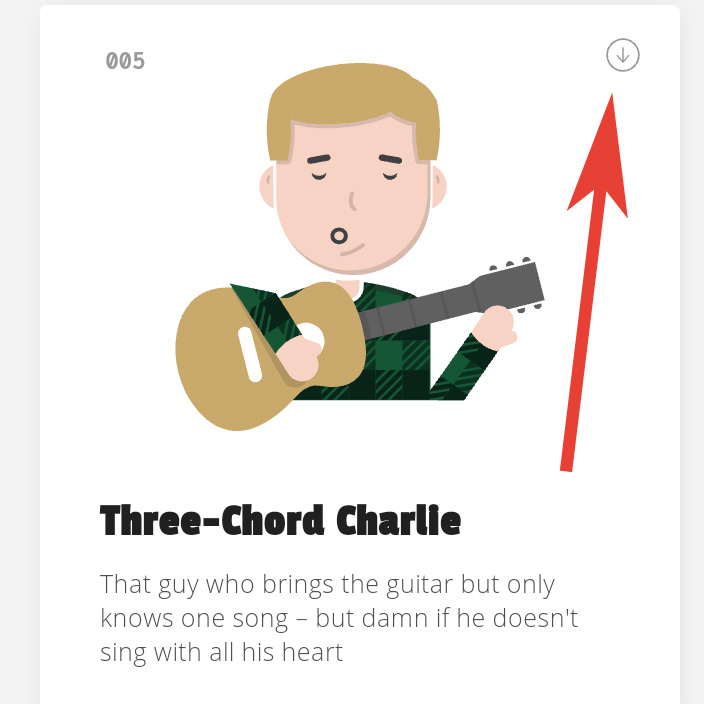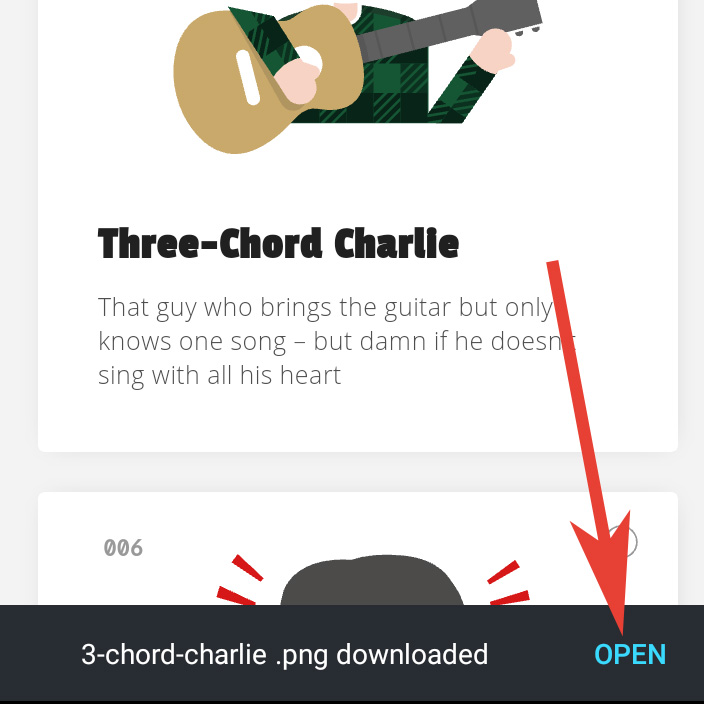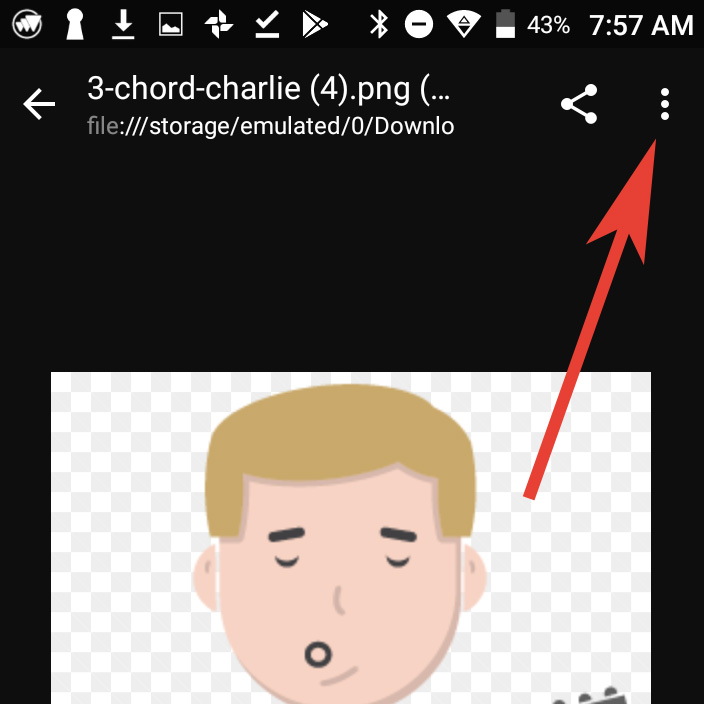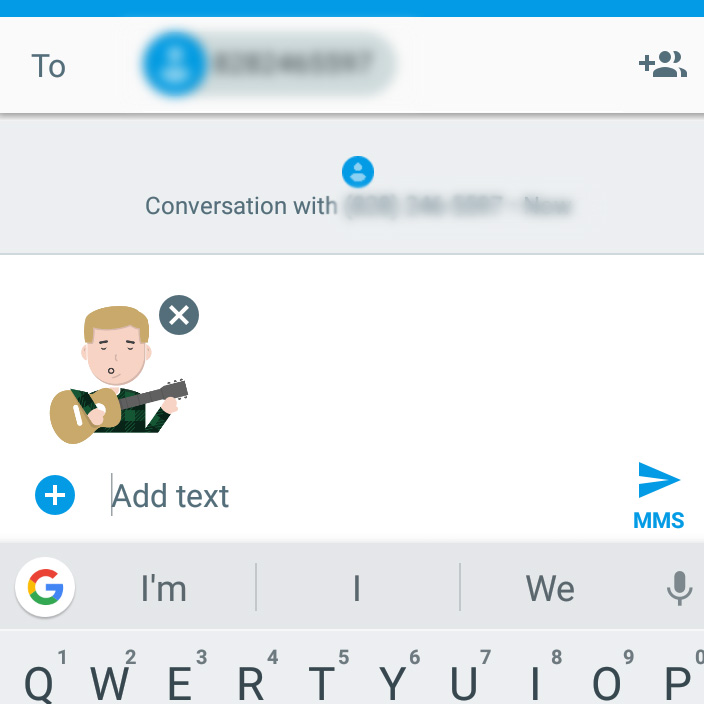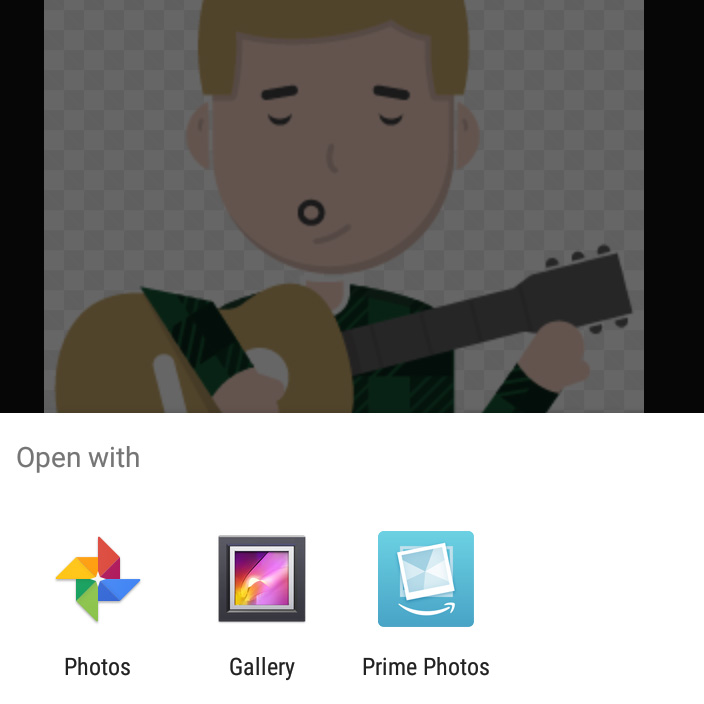We'll be releasing new Campmojis all summer long. Sign up below and get notified when new editions arrive!
We want to make some community Campmojis too! Share your Campmoji-worthy suggestions using #campmojis. Maybe a future update will include your Campmoji!